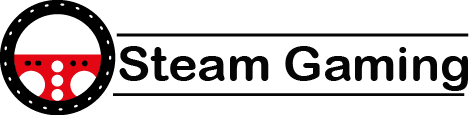Experiencing sudden restarts while gaming can be incredibly frustrating, especially during intense moments in your favorite games. If your computer randomly restarts when gaming, this guide provides a comprehensive analysis of the possible causes and solutions to help you get back to gaming seamlessly.
Why Does a Computer Randomly Restart When Gaming?
Gaming is a resource-intensive activity that pushes your computer’s hardware to its limits. Random restarts are often a sign of underlying issues such as overheating, power supply problems, or software conflicts. Below are the primary reasons for unexpected restarts:
- Overheating:
- High-performance games generate significant heat in components like the CPU and GPU. Overheating can trigger automatic shutdowns to prevent hardware damage.
- Insufficient Power Supply:
- A weak or failing power supply unit (PSU) may not deliver enough power to support your system during peak loads.
- Driver or Software Issues:
- Outdated or corrupt drivers, especially GPU drivers, can lead to system instability.
- Hardware Failures:
- Defective RAM, storage drives, or GPUs may cause random reboots under stress.
- Operating System Settings:
- System settings like automatic restart on system failure can mask the root cause by restarting the computer without error messages.
- Virus or Malware:
- Malicious software can overload system resources or corrupt critical files, causing random restarts.
Step-by-Step Troubleshooting for Computer Randomly Restarts When Gaming
1. Check for Overheating
Overheating is one of the most common causes of random restarts.
- Symptoms: Fans running loudly, system feels hot to the touch.
- Solutions:
- Monitor temperatures using tools like HWMonitor or MSI Afterburner.
- Ensure proper airflow by cleaning dust from fans and heatsinks.
- Replace thermal paste on the CPU and GPU if temperatures remain high.
- Consider upgrading to a better cooling system (e.g., liquid cooling or high-performance fans).
| Component | Ideal Temperature Range | Critical Temperature |
|---|---|---|
| CPU | 30°C–70°C | 90°C or higher |
| GPU | 30°C–80°C | 85°C or higher |
2. Inspect the Power Supply Unit (PSU)
A faulty or insufficient PSU can cause abrupt restarts under load.
- Symptoms: Restarts occur only during high-power usage, such as gaming.
- Solutions:
- Check the PSU wattage to ensure it meets your system’s requirements.
- Test the PSU using a PSU tester or replace it with a higher wattage unit.
- Look for certifications like 80 Plus Bronze, Silver, or Gold for efficiency.
| System Configuration | Recommended PSU Wattage |
|---|---|
| Entry-Level Gaming | 400W–500W |
| Mid-Range Gaming | 550W–750W |
| High-End Gaming | 750W–1000W |
3. Update or Reinstall Drivers
Outdated or corrupt drivers, particularly for the GPU, can lead to instability.
- Steps to Fix:
- Uninstall existing GPU drivers using a tool like DDU (Display Driver Uninstaller).
- Download and install the latest drivers from the GPU manufacturer’s website (NVIDIA or AMD).
- Update chipset and audio drivers for good measure.
4. Check Hardware Integrity
Faulty hardware can cause random restarts, especially under the stress of gaming.
- Memory (RAM):
- Run diagnostics using tools like MemTest86 to identify defective RAM.
- Reseat or replace faulty RAM modules.
- Storage:
- Check for bad sectors on your HDD/SSD using tools like CrystalDiskInfo or the Windows Error Checking utility.
- Graphics Card:
- Test the GPU in another system or use stress-testing tools like FurMark to evaluate its performance.
5. Adjust Windows Settings
Windows settings might be contributing to the issue by triggering restarts without showing error messages.
- Steps to Disable Automatic Restart:
- Open Control Panel → System → Advanced System Settings.
- Under the “Startup and Recovery” section, click Settings.
- Uncheck Automatically Restart under System Failure.
- Apply changes and restart your computer.
6. Scan for Malware
Malware can overload system resources, leading to restarts.
- Steps to Resolve:
- Use reputable antivirus software (e.g., Malwarebytes or Windows Defender) to scan your system.
- Remove any detected threats.
- Keep your operating system and software updated to prevent vulnerabilities.
7. Upgrade Components If Necessary
If the issue persists after trying the above fixes, consider upgrading the following components:
| Component | Upgrade Recommendation |
|---|---|
| CPU | Choose a processor with more cores and higher clock speed. |
| GPU | Opt for newer models with better thermal efficiency. |
| RAM | Upgrade to at least 16GB for modern gaming. |
| PSU | Select a higher wattage and reliable brand PSU. |
Table: Common Causes and Fixes for Random Restarts
| Cause | Symptom | Solution |
|---|---|---|
| Overheating | High fan noise, hot system case | Clean fans, improve cooling, monitor temps. |
| Insufficient PSU | Restarts during intense gaming | Upgrade PSU to meet system requirements. |
| Outdated Drivers | Graphical glitches, crashes | Update/reinstall GPU and chipset drivers. |
| Faulty Hardware | Crashes under load, error codes | Test and replace defective components. |
| Malware | Slow performance, random restarts | Run antivirus scans and remove threats. |
Conclusion
If your computer randomly restarts when gaming, it’s likely due to overheating, power supply issues, outdated drivers, or faulty hardware. By systematically troubleshooting each potential cause, you can identify and fix the problem effectively. Whether you clean your system, update drivers, or upgrade components, these steps will ensure a smoother gaming experience.